Importing questions
FlexiQuiz allows Premium plan users to import questions and options directly to a quiz from an Excel spreadsheet.
Follow the steps below for importing questions to your own quiz.
Step 1
On the Create page of your quiz select Add item and then select Import questions.
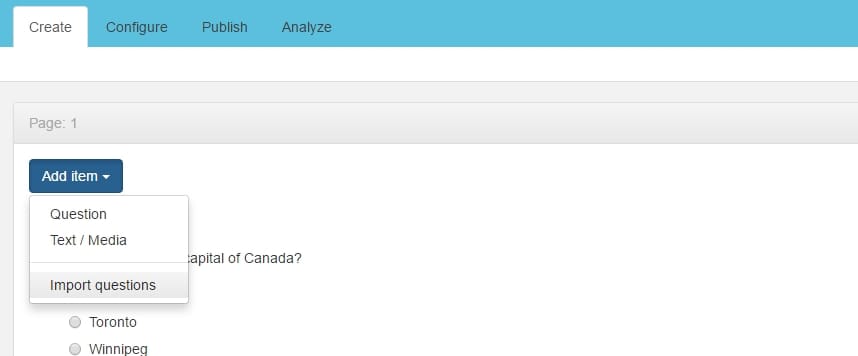
Step 2
Select to Download the pre-formatted Excel template, the template can also be downloaded from here
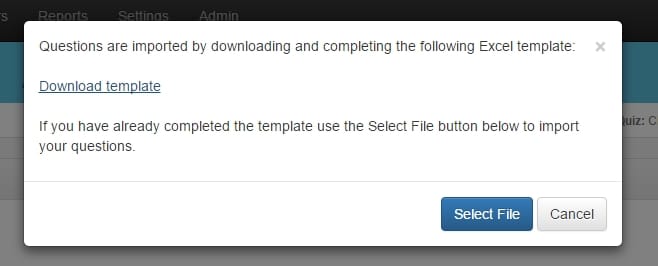
Step 3
Open the spreadsheet and enter your questions and options.
Fields
- Question Text: Unlimited amount of text, this can also include HTML formatting (Required)
- Question Type: Select options from dropdown, if blank option will default to Single Choice (Dropdown)
- Points: Any number which is 0 or greater, if blank will default to 1
- Page Number: Any number which is 1 or greater, if blank will default to 1
- Option (n) Text: Unlimited amount of text, this can also include HTML formatting
- Option (n) Correct: Select Yes or No, if blank will default to no
Question types
- Single Choice (Radio Button): All options are shown and users can only select one option.
- Single Choice (Dropdown): Options are shown in a dropdown box and users can only select one option
- Multiple Choice: All options are shown and users can select multiple options
- Matching Text: Users manually type the option, this is matched to a predefined list of correct options
- Free Text: Users can manully enter any text, these questions are not graded
Notes
- There is a limit of 1000 questions
- There is a limit of 10 options per question
- Do not change the format of the spreadsheet by deleting or moving any columns or rows. However, it is ok to change column widths if required
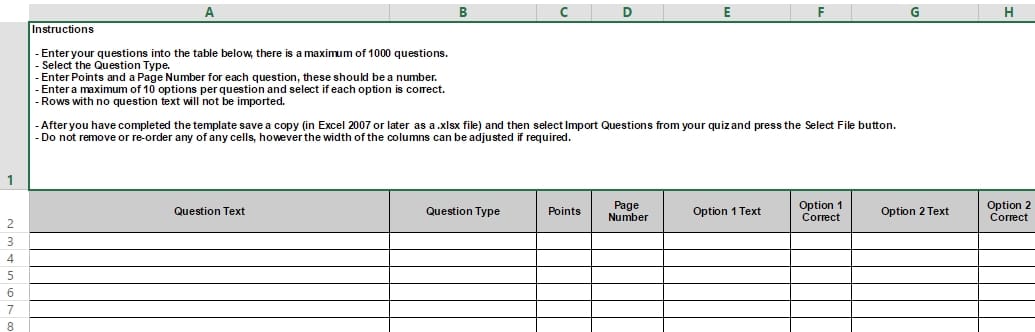
Step 4
Save the spreadsheet ensuring it is still saved as a .xlsx file
Step 5
If you had previously closed the Import quesions dialog re-open it through the Add item -> Import questions button. Press the Select File button and then navigate to your file. Select your file and FlexiQuiz will then import your questions to the Quiz.
Back








