Configuring grades
With the “Gradings”, one can set the minimum percentage of passing the quiz and can also set the grade with certain percentages. Image depiction is as follows:
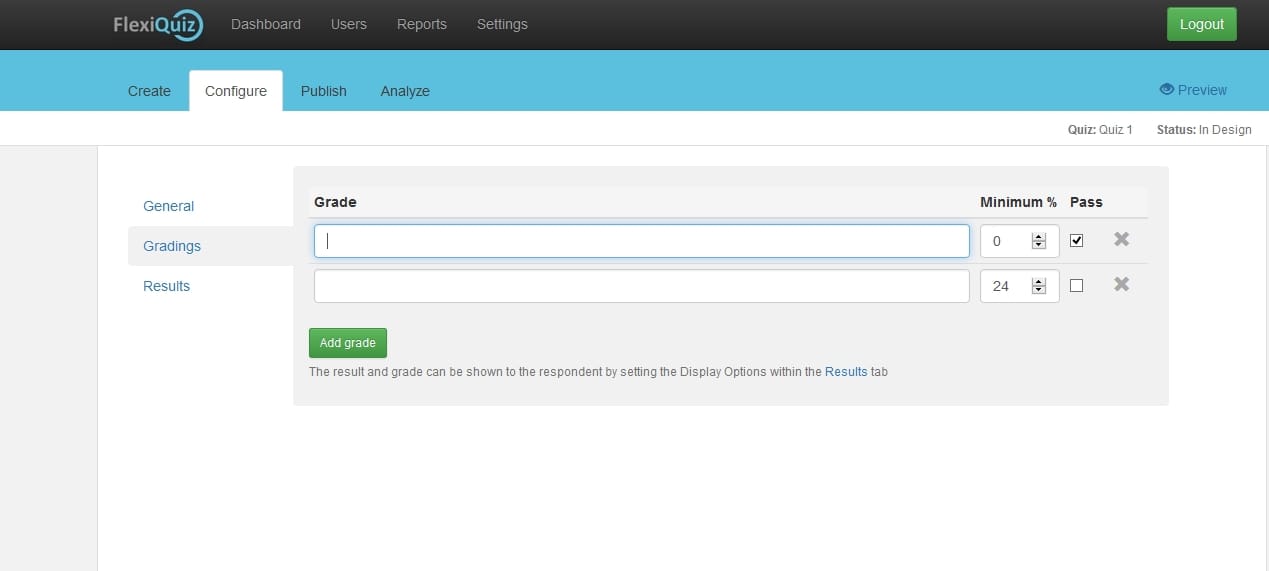
- Go to the “Gradings” tab
- Write the grade in the bar (E.g., A*, A, B*etc)
- Set minimum percentage of passing a test against already set grade (e.g., A*= 85%)
- Check the “Pass” option to make the grades and percentage applicable on the quiz
- You can also simply cancel the whole bar by clicking on the cross (x).
Adding Grade
Respondent can always add a new grade for the increasing number of quizes.
1. Go to the “Add Grade” at the bottom of Gradings section.
2. Click on the button and a new bar will show up.
3. Add new grades and set new minimum percentages for your quiz.
4. Repeat the whole process to add new grades.
The grades and percentages are only visible when they are being selected for the display within the Result tab.
Back








