Certificates
FlexiQuiz can automatically generate a PDF certificate which can be downloaded or emailed to a respondent if the pass your quiz. FlexiQuiz provides 3 ready to use templates or you can also create your own fully custom certificate.
Certificates are dynamically generated and populated with the respondent's details and can optionally also include predefined dynamic fields.
You can access the certificates screen by selecting the Certificate tab within the Configure screen of your quiz.
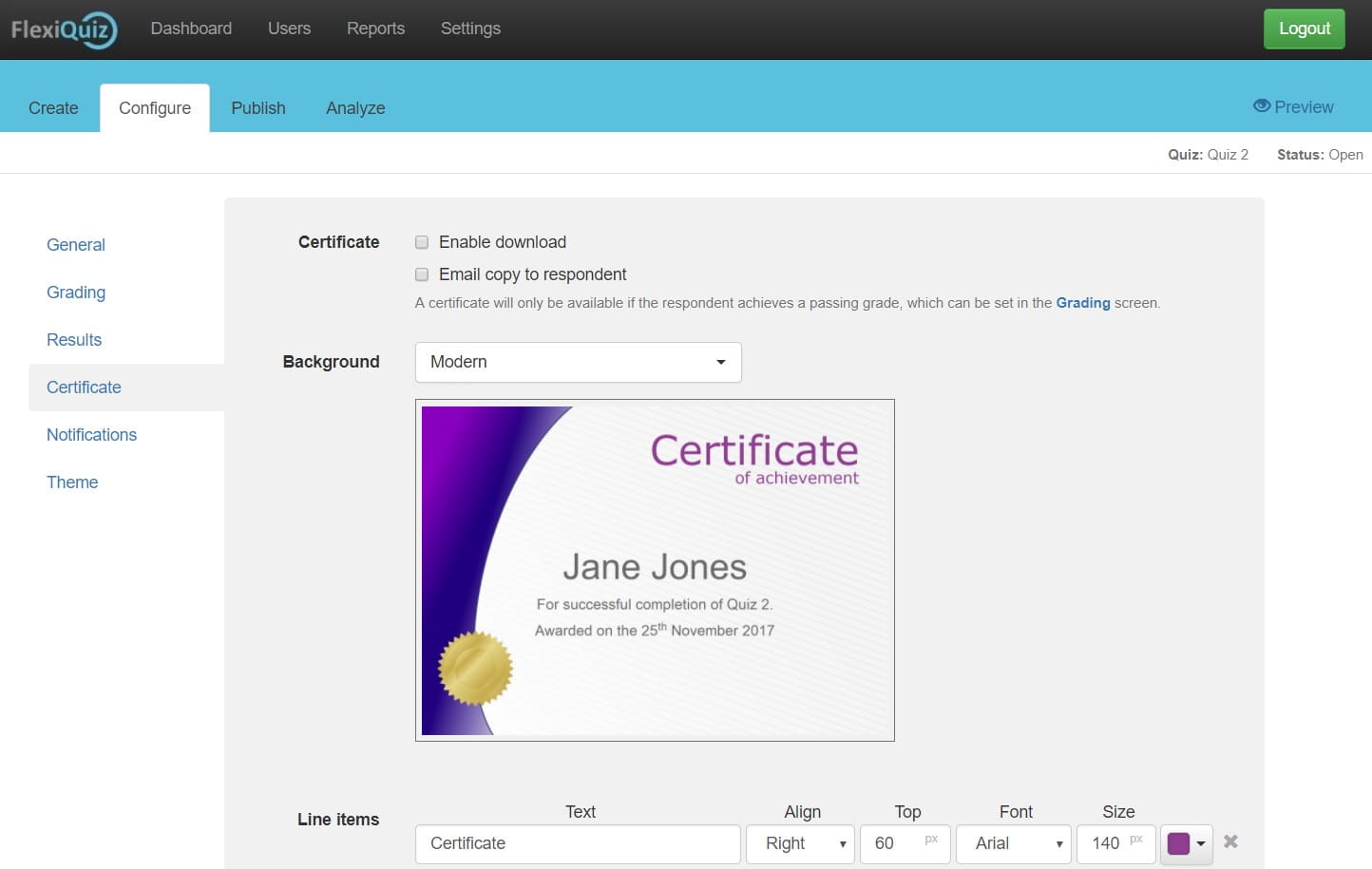
Templates
FlexiQuiz provides the following three templates:
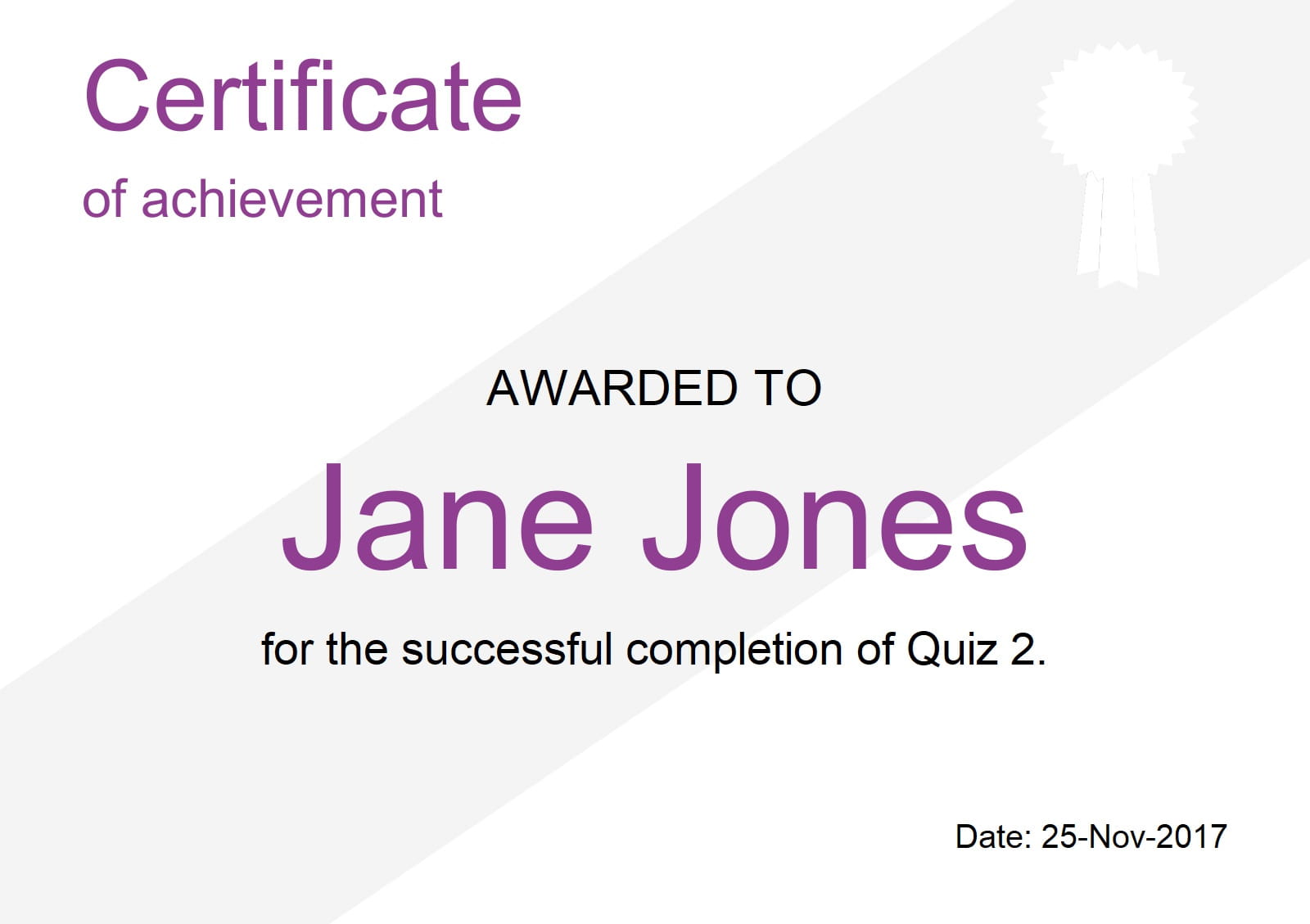
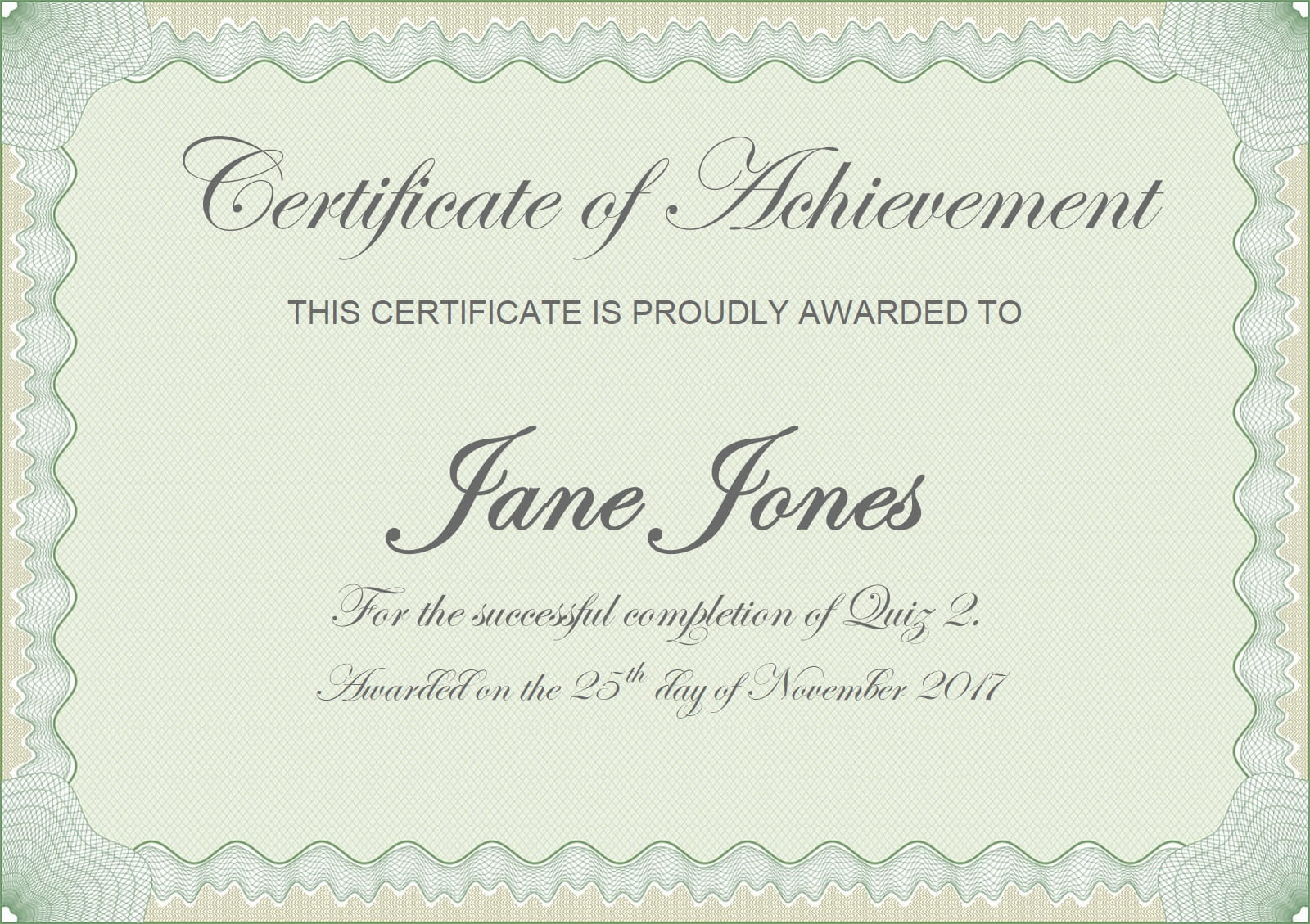
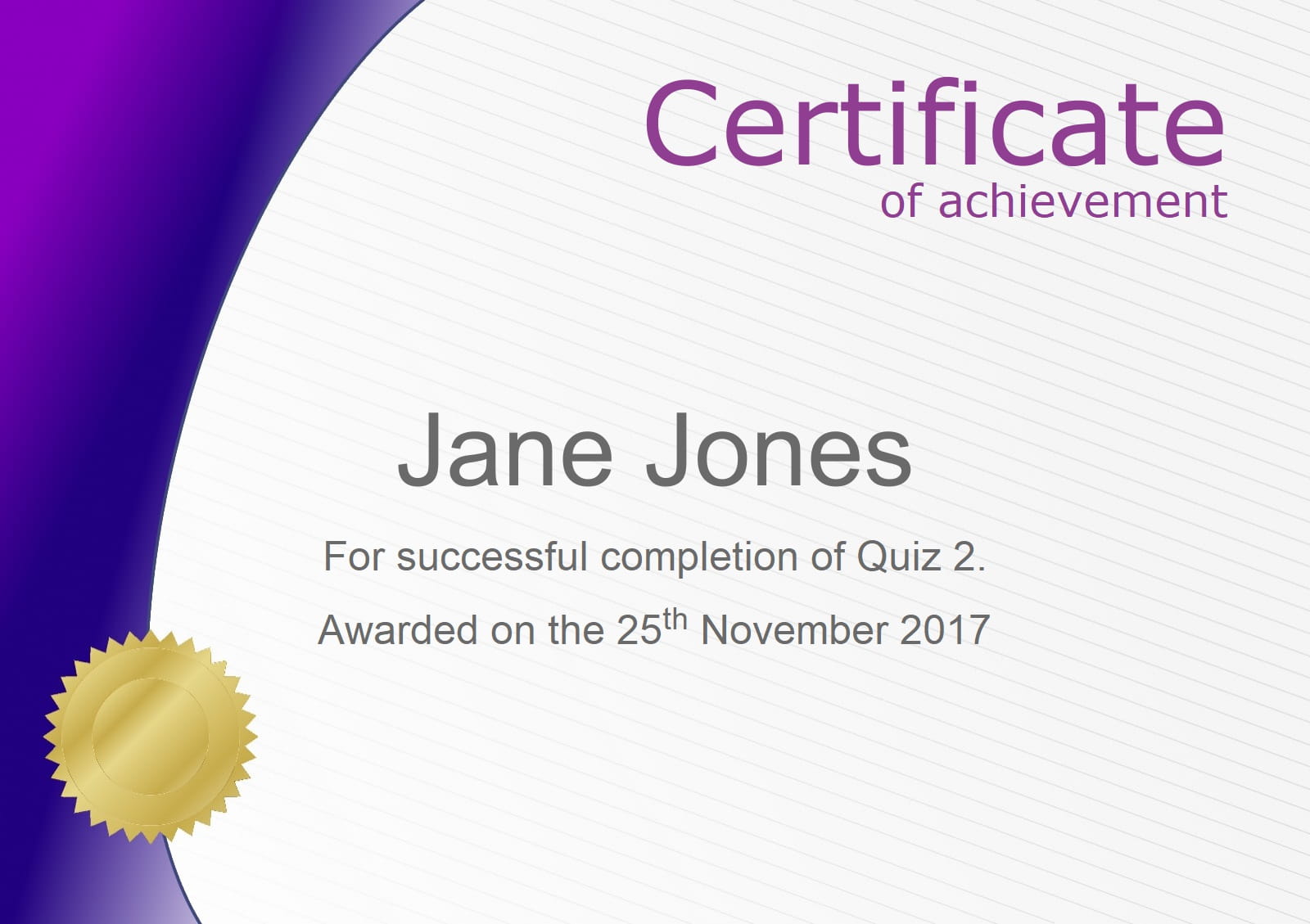
You can also upload your own certificate background by changing the Background type to Custom. Backgrounds should be uploaded using a standard image format and it is recommended the background is 1600px by 1130px.
Certificate text
You can customize the text shown by updating the line item fields:
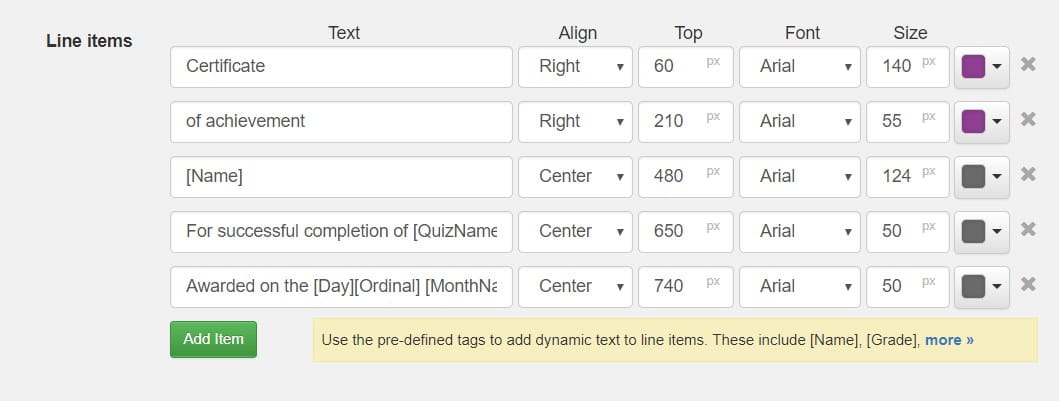
Each line item represents a line of text on your certificate, you can set the following properties:
- Text: The text shown, this can include dynamic text by using predefined tags
- Align: Text can be aligned Left, Right or Centered
- Top: The number of pixels from the top of the certificate to display the line
- Font: The font to use
- Size: The size in pixels of the text
- Color: The color of the text
Within the text you can include the following tags which will be dynamically replaced when the certificate if generated:
| Tag | Description |
| [Name] | Respondents name |
| [QuizName] | Name of the quiz taken |
| [Day] | Day of month the quiz was submitted |
| [Ordinal] | Two letter ordinal shown with a day. Such as 1st, 2nd |
| [Month] | Month the quiz was submitted, displayed as a number |
| [MonthName] | Name of the month the quiz was submitted |
| [MonthShortName] | Three letter abbreviation of the month the quiz was submitted |
| [Year] | Year the quiz was submitted, displayed as 4 digits |
| [ShortYear] | Year the quiz was submitted, displayed as 2 digits |
| [Points] | Total points the respondent scored |
| [PointsAvailable] | Maximum points available in the quiz |
| [Grade] | The grade the respondent achieved |
| [Score%] | The percentage score the respondent achieved |
| [Id] | A unique 8 number identifier is generated and added to the quiz |
| [Expiry_value_type] | To set an expiry date replace value with a number and type with either days, months or years. Such as [Expiry_6_months] will display the date 6 months from when the quiz was submitted. |
| {Registration Field Name} | Enter the name of the registration field, within {}, and the value entered by the respondent during registration will be displayed |
Back








